I had earlier posted a solution on inserting spaces between continuous cells in a list. Though the solution works fine for a few items (46 items in the earlier example), it returns a blank for items after that. The solution had comprised of using the formula C1+1/3; where C1=1 and dragging it so that two fractional numbers are inserted between the integers i.e. 1, 1¹⁄3, 1²/3, 2 and so on. Excel processes these as recurring decimals and possibly rounds off recurring decimals. So the rounding off errors gets added up to the point where it is large enough for indirect function to fail.
Have a look at this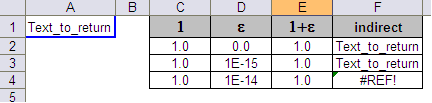
Where F2=INDIRECT(“A”&E2)
The indirect formula continues to work as long as the error ε<1E-15. Any bigger error returns a function error.
Have solved this problem through using a combination of int and mod, which works well for very large lists as well
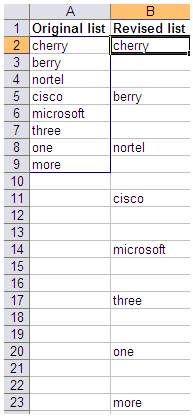
The original list is given in array A2:A9 (which has also been defined as Original_list).
Enter B2=IF(MOD((ROW()-ROW($B$2)),3)=0,INDEX(Original_list,INT((ROW()-ROW($B$2))/3)+1),””)
Drag till the entire list is mapped
You could change the constant 3 to a higher number if you need to insert more spaces between the entries
Let me know if you find this useful 🙂
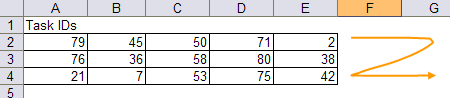
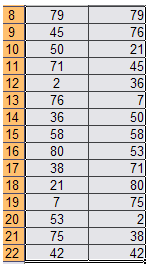 Enter A8=
Enter A8=