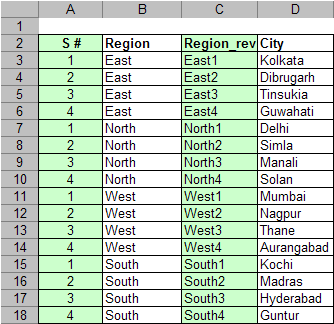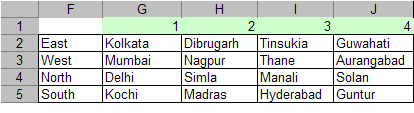How do we convert numbers to words. Especially useful if you are writing cheques (checks) through printing through a soft file.
The logic given below is one for India – it uses crores and lacs. The logic works for all numbers between 1 and 99,99,99,999 (100 crore -1)
Say the numbers that need to be converted to words are given in column A
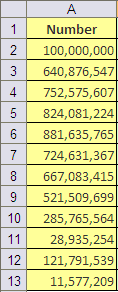
Step 1: Start with defining the following arrays
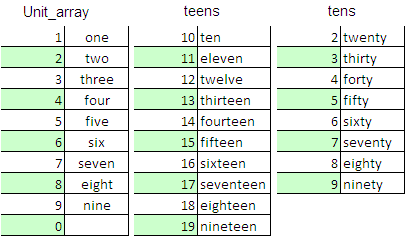
Step2: Extract units, tens, hundreds, thousands, lacs and crores from the numbers in column A
The result is given Array1 below:
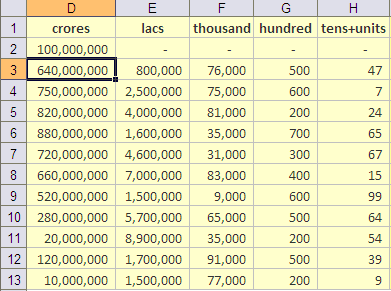
The formulas used are:
For crores: D2=ROUNDDOWN($A2,-7)
For lacs: E2=ROUNDDOWN($A2,-5)-$D2
For thousands: F2=ROUNDDOWN($A2,-3)-SUM($D2:E2)
For hundreds: G2=ROUNDDOWN($A2,-2)-SUM($D2:F2)
For tens & units: H2=$A2-SUM($D2:G2)
Drag till end of columns
Modify the Array1 so that resuts appear as this in Array2:

The formulas used are:
For crores: I2=D2/10^7
For lacs: J2=E2/10^5
For thousands: K2=F2/10^3
For hundreds: L2=G2/10^2
For tens+units: M2=H2
Step 3: Convert numbers to words for each column
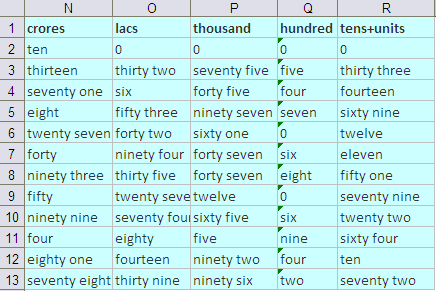
The formulas used are:
Crores: N2=IF(LEN(I2)=1,VLOOKUP(I2,Unit_array,2,FALSE),IF(VALUE(LEFT(I2,1))=1,VLOOKUP(I2,teens,2,FALSE),CONCATENATE(VLOOKUP(VALUE(LEFT(I2,1)),tens,2,FALSE),” “,VLOOKUP(VALUE(RIGHT(I2,1)),Unit_array,2,FALSE))))
Lacs: O2=IF(LEN(J2)=1,VLOOKUP(J2,Unit_array,2,FALSE),IF(VALUE(LEFT(J2,1))=1,VLOOKUP(J2,teens,2,FALSE),CONCATENATE(VLOOKUP(VALUE(LEFT(J2,1)),tens,2,FALSE),” “,VLOOKUP(VALUE(RIGHT(J2,1)),Unit_array,2,FALSE))))
Thousands: P2=IF(LEN(K2)=1,VLOOKUP(K2,Unit_array,2,FALSE),IF(VALUE(LEFT(K2,1))=1,VLOOKUP(K2,teens,2,FALSE),CONCATENATE(VLOOKUP(VALUE(LEFT(K2,1)),tens,2,FALSE),” “,VLOOKUP(VALUE(RIGHT(K2,1)),Unit_array,2,FALSE))))
Hundreds: Q2=VLOOKUP(L2,Unit_array,2,FALSE)
Tens&Units: R2=IF(LEN(M2)=1,VLOOKUP(M2,Unit_array,2,FALSE),IF(VALUE(LEFT(M2,1))=1,VLOOKUP(M2,teens,2,FALSE),CONCATENATE(VLOOKUP(VALUE(LEFT(M2,1)),tens,2,FALSE),” “,VLOOKUP(VALUE(RIGHT(M2,1)),Unit_array,2,FALSE))))
Formula for crores, lacs, thousands, tens&units are similar in logic and construct
The logic used is
- If number is of 1 digit (0 to 9)- then lookup value from Unit_array
- If number starts with 1 (10 to 19) – then lookup value from teens
- For all else (20 to 99) – lookup left digit from tens and right digit from Unit_array and concatenate
Formula for hundreds is simple – lookup value from Unit_array as hundreds can only be from 0 to 9
Step 4: Now the fun part – putting it all together

The formula is simply
B2=PROPER(CONCATENATE(IF(I2>0,N2&” crores “,””),IF(J2>0,O2&” lacs “,””),IF(K2>0,P2&” thousand “,””),IF(L2>0,Q2&” hundred “,””),IF(R2>0,R2,””)))
Have added proper to capitalize the first letters of all words in the text string.
Let me know if it helps you 🙂