In some of my earlier posts, I have manually populated some cells with a series of numbers (numbers 1-4 were manually populated in the post multiple extraction through vlookup). Here is a way we can do away with this by using functions row() and column()
Lets say you want to populate 0 to 10 in a column in cells B5 through L5:
Enter B5=COLUMN()-COLUMN($B$5)
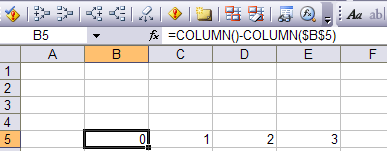
On dragging upto L5, it populates the cells with the series 0 – 10.
As you can figure out
- column() returns the column number of that particular cell
- If a reference is provided [eg. column(B5)] – it returns the column number of the referred cell – 2 in the above example
If we were to populate numbers in a row, the function row() could have been used. To populate cells A1 to A11 with numbers 0 to 10,
- A1 = row()-row($A$1) – drag till cell A11
’tis done!
§ I am going to leave an example for you to think about the utility of this. Also would use this function in my next post.
√ To sum first 10 natural numbers – 1 to 10 i.e Σ(1,2..10)
Enter this in any cell =SUM(ROW(A1:A10)) as an array formula i.e. ctrl+shift+enter instead of enter. This gives the result as 55
The formula is interpreted as SUM({1;2;3;4;5;6;7;8;9;10})
If you found this interesting or would like some more help on this, let me know 🙂