Here is a list of 10 formatting tips that would help make your excel worksheet look great
- Toggle grid – After you have done your analysis, make the gridlines disappear from your worksheet. It gives a much cleaner look and is very eye friendly. Here is how you do it – Add Form toolbar – View > Toolbars > Forms and click on Toggle Grid

- Highlight through conditional formatting – use conditional formatting to add colours to cells that you wish to highlight. It is easier to find something that you are looking for if it is coloured. Here is an example of highlighting errors in an array.
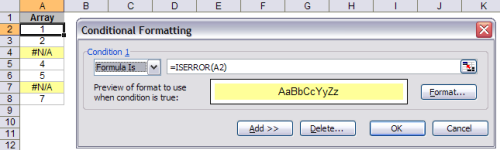
Format all other cells in the array with the format painter brush to highlight all errors in the array
to highlight all errors in the array - Add cell borders – if there are certain cells that you wish to highlight, for instance cells with array summations, use cell borders. You would find this in formatting toolbar
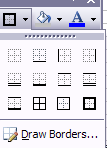
- Table grids of different colours – the default colour for all borders is black. Use colours to your advantage and change it from Format > Cells…>Border>Color:
- Maintain consistent format -Unless the analysis specific requires it, you may like to maintain consistent format for numbers –
- √ Have same number of decimal places – use increase/decrease decimal on formatting toolbar
- √ Date in same format – choose a format from Format > Cells > Number > Date. Once chose you could use the format painter brush to apply to all cells with dates in them
- Resize cells – Resize cells according to the content.
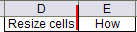 Excel can automatically resize cells according to the contents of the cell. In this example, take the cursor on the line between D and E. Double click when a cross hair appears
Excel can automatically resize cells according to the contents of the cell. In this example, take the cursor on the line between D and E. Double click when a cross hair appears - Avoid cell merge as far as possible – Resize cells, insert columns but avoid cell merge as they become messy after some time and are difficult to handle
- Wrap text – If there is too much data in a cell, consider wrapping the text. Format > Cells…>Alignment>Wrap text
- Printing with gridlines – Even if toggle grid is on, print of the worksheet may not display the grids. To display grids – File > Print > Preview > Setup… > Sheet > Gridlines
- To hide errors in prints – File > Print > Preview > Setup… > Sheet > Cell errors as: <blank>
Have fun formatting worksheets 🙂